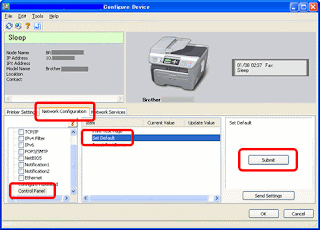OVERVIEW:
There’s something about glossy black items that says Classy: those big flat-screen displays, black leather pumps, black ties, black European cars, grand pianos. So why not add a little class to a printer? Enter the elegant and stylish Samsung ML-1630 monochrome laser printer.
PROS: Who says laser printers have to be beige and gray? You built the ultimate high-end, liquid cooled, multi-processor computer and put it in the sleekest case you could find. So why mar the image by having a plain old office-looking printer next to it? The ML-1630’s low-profile design with blue LED accents under the translucent piano-black surface replaces geek with chic.
There’s nothing like class with a touch of sci-fi. The first thing you notice is there are no apparent buttons on this printer. The 14-pound ML-1630 uses soft-touch sensor panels under the top panel for power and job canceling, plus a control display with blue LED indicators. Soft audio sounds denote when paper or toner is low. The 100-sheet paper tray is a semi-automatic sliding cassette. Just about the only thing missing is the Star Trek “whoosh” door sound.
The ML-1630’s simplified paper feed path means clearing jams are easier and effortless. Replacing the toner cartridge is also straightforward and easy to get to. To reduce jams, Samsung recommends keeping to paper weights that are between 16 to 28 lbs.
This printer is quiet. How quiet? At under 38dB in standby and 45dB in operation it’s almost as quiet as a whisper. To go from power up to print only takes the ML-1630 15 seconds.
Having a maximum resolution of 1200 x 600 dpi, the ML-1630 is great for printing monochrome text and graphics. Photographs will have a more grainy quality, and if you are a stickler for details the ML-1630’s resolution may not have the sharpness you desire. The Toner Save feature, still produces printouts that are clear and readable.
As expected for a printer of this type, Samsung only installed a fixed 8MB RAM for the ML-1630. 8MB is fine for text printing, but large Adobe files and graphics will fill up the ML-1630’s memory and will slow printing. There is no PostScript or even the standard HP Printer Control Language (PCL) emulator. Instead Samsung uses a proprietary printer emulator. Most users won’t notice any changes in the way things print, unless they use a lot of advanced features of professional graphic or photo-editing software.
CONS: The ML-1630 has a small 100-sheet tray capacity that holds letter-size paper or smaller. But then again, the ML-1630 is designed for the casual printer user--for a home, a dorm, or an executive office, the tray is fine. There is no separate manual sheet feeder slot; transparencies, card stock, and labels must be placed in the cassette one sheet at a time. The printer’s unique design doesn’t allow for printing on envelopes. If you do a lot of printing during a day, need legal-size prints or envelopes, you might want to upgrade to one of Samsung’s 250-page capacity ML printers.
At 17 pages per minute, this personal laser printer is a little on the slow side of printing speeds for its age. With current inkjets pushing B&W print speeds of 20 ppm, inkjets are now giving lasers a run for their money in performance.
This issue is not so much a problem with the printer, just with the people who use it. One disadvantage to the ML-1630’s size and appearance is many people think it can be wedged anywhere without regard to its ventilation needs. To keep from cooking its internal parts and to reduce paper jams, Samsung recommends leaving at least a 4” clearance around the printer. The printer must be placed on a level, upright surface not tilting more than 2 mm (that’s less than 1/10 of an inch). While it’s tempting, don’t use the ML-1630’s nice flat surface as a place to support your monitor, lamp, or laptop. (Lightweight items, like family pictures and teddy bears are okay.)
INK / TONER NEEDS: 1000-page starter toner cartridge used in the ML-1630 is only 50% of standard capacity toner. Unless you plan on going through 2 reams of paper in a week, the starter cartridge should last long enough while you order a regular yield toner.
SOFTWARE: The CD that comes with the ML-1630 provides basic software support for Windows, Mac, and Linux operating systems. The Samsung web site offers new drivers you can download for Mac OS 10.6 Snow Leopard and Windows 7 & Server 2008 systems.